If you are using Eclipse in your company, you might have faced issues, where Eclipse is not able to connect to the internet. Since most companies use a proxy for connecting to the Internet, it's important to configure proxy settings in Eclipse to allow Eclipse to access the Internet behind the organization's firewall. If your company regularly changes its internet proxy settings then this also needs to be updated whenever your Proxy server changes. Since Eclipse needs an internet connection for connecting to Eclipse Marketplace, installing and updating plugins, downloading Maven dependencies from the remote maven repository, it's really frustrating when Eclipse just hung up, shows connecting, and time out after a long time.
If you see Eclipse is not able to connect to Market Place or not able to download any Maven dependency, the first thing to check is your connection proxy settings. If you don't know where to find connection proxy settings for Eclipse IDE or doesn't know how to configure proxy setting for internet in Eclipse IDE, then you can follow steps given in next section of this article.
By the way, this is one of the several tips, which I have shared on Eclipse IDE e.g. Eclipse keyboard shortcuts, Eclipse debugging tips, and productivity settings.
Since Eclipse is one of my favorite and most widely used FREE IDE for Java development, it's important for every Java developer to have some useful configuration and settings details.
1) Open Preferences Screen by clicking Windows-->Preferences on the main menu in Eclipse
2) Expand General node, the usually first option on the right side, this will open Network connection settings, See the first image.
If you see Eclipse is not able to connect to Market Place or not able to download any Maven dependency, the first thing to check is your connection proxy settings. If you don't know where to find connection proxy settings for Eclipse IDE or doesn't know how to configure proxy setting for internet in Eclipse IDE, then you can follow steps given in next section of this article.
By the way, this is one of the several tips, which I have shared on Eclipse IDE e.g. Eclipse keyboard shortcuts, Eclipse debugging tips, and productivity settings.
Since Eclipse is one of my favorite and most widely used FREE IDE for Java development, it's important for every Java developer to have some useful configuration and settings details.
Steps to Configure Internet Connection Proxy Settings in Eclipse
You can follow the below steps to fix Eclipse not being able to connect to Market place error :1) Open Preferences Screen by clicking Windows-->Preferences on the main menu in Eclipse
2) Expand General node, the usually first option on the right side, this will open Network connection settings, See the first image.
3) On Active Provider Combo box, choose Manual and now select proxy entries for Schema HTTP and HTTPS, one by one. See second image
4) Put your proxy server and port usually 80 and if your proxy server needs authorization, put your username and password as well.
5) Don't configure SOCKS Schema, until you know you need it. This has some issue, and we have seen it Eclipse not able to connect to Market place and download plug-in because of this schema. You can see in the first image, we have not configured a proxy server for the SOCKS schema
6) Click Apply and Ok
Remember
So, now we know how to configure connection proxy settings for Eclipse, but you may find one day that it's not working anymore because your company has updated their internet proxy settings. Remembering few things will help you there :
1) Always update your proxy server in Eclipse connection settings, if it changes (though this happens rarely).
2) If your proxy server needs the authorization to connect to the internet in form of a username and password, then keep them updated as soon as you changed. This is by far the most common reason for Eclipse's internet connection issue.
3) Don't check the SOCKS Schema, until you need it explicitly. This has caused a lot of problems and can leave you wondering what's the issue if the proxy server and user name and password is correct. By unchecking SOCKS schema I was able to connect Eclipse market place in a second.
4) Use "Manual" as your Active Provider if you are connecting to the internet using a Proxy.
That's all on How to configure proxy settings in Eclipse for using the Internet. So next time when you Eclipse is not able to connect Market place, update plugins or failed to download Maven dependency, follow the above steps to verify your proxy settings and update them if they are changed.
Other Java Eclipse articles you may like to explore
- 30 Useful Eclipse Shortcuts for Java Developers (list)
- How to remote debug Java application in Eclipse? (tutorial)
- 10 Eclipse debugging tips Java developer should know? (see here)
- How to attach source code for JAR file in Eclipse? (guide)
- Eclipse shortcut to print System.out.println statements? (shortcut)
- How to increase console buffer size in Eclipse? (steps)
- How to use spaces instead of tabs in Eclipse? (guide)
- How to create an executable JAR file from Eclipse? (example)
- 3 Books to Learn Eclipse IDE for Java developers (list)
- How to Increase Heap Size of Java Program running in Eclipse? (guide)
Thanks for reading this article so far. If you like this article then please share with your friends and colleagues. If you have any questions or feedback then please drop a comment.
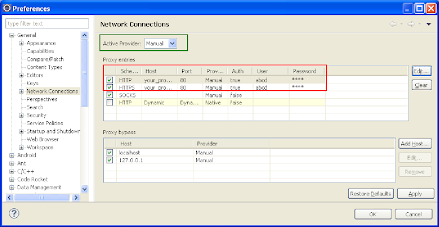












8 comments :
Hi,
Nice Post.
Just want to add that this can also be helpful while leveraging CVS client in eclipse to connect to repositories.
I faced it in my organization and had to resort the proxy resolution way.
@Javin Nice article even I have the same problem. I installed Eclipse 3.7 into a new folder, and created a new workspace. I launch Eclipse with a -data argument to reference the new workspace.
When I attempt to connect to the marketplace to get the SVN and Maven plugins, I get the same issues described in OP.
After a few more tries, I cleared the proxy settings for SOCKS protocol, and I was able to connect to the marketplace.
So the solution for me was to configure the manual settings for HTTP and HTTPS proxy, clear the settings for SOCKS, and restart Eclipse.
Thanks. It works.
I think more to settings this is also issue with Eclipse versions itself. I downloaded Eclipse Luna and tried everything but it diddn't work. Then I downloaded Eclipse Kepller version and it worked without doing anything. For the record, I am behind corporate network and needs proxy settings to connect to internet. So, a quick solution is just to go back and start using Eclipse Kepler for Java and JEE development.
I am having hard time my Eclipse working behind proxy. I want to download some plugins from market place, but it's not working at all. Can you please advise how to setup proxy for Eclipse and make Eclipse market place work behind proxy? I don't know why simple things are so tough in Eclipse.
@Anonymous, that sounds interesting, how does Kepler figure out corporate proxy by itself? did you do anything to make Eclipse work behind proxy, or you just downloaded the version, started and able to connect to market place?
update eclipse.ini. This worked for me.
-vmargs
-Dorg.eclipse.ecf.provider.filetransfer.excludeContributors=org.eclipse.ecf.provider.filetransfer.httpclient4
Thanks. I hadn't realized that SOCKS needed to be 'Clear'.
Post a Comment